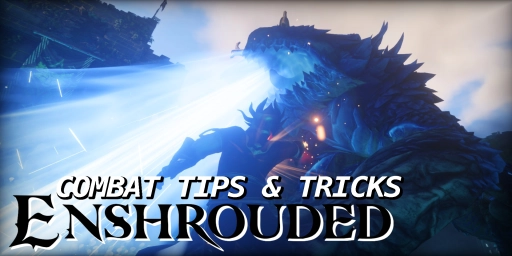Satisfactory is a complex game, and many features aren’t explained directly. These become especially important in the mid-game as your factories grow and production chains get longer. That’s when it’s handy to streamline some of your workflows! Some tips boost productivity, others are just convenient and help you capture ideas. They can also improve your in-game organization and even replace a few external tools. Let’s dive into the best tips so you can tap the full potential of Satisfactory.
Use Satisfactory’s to-do list and notes effectively
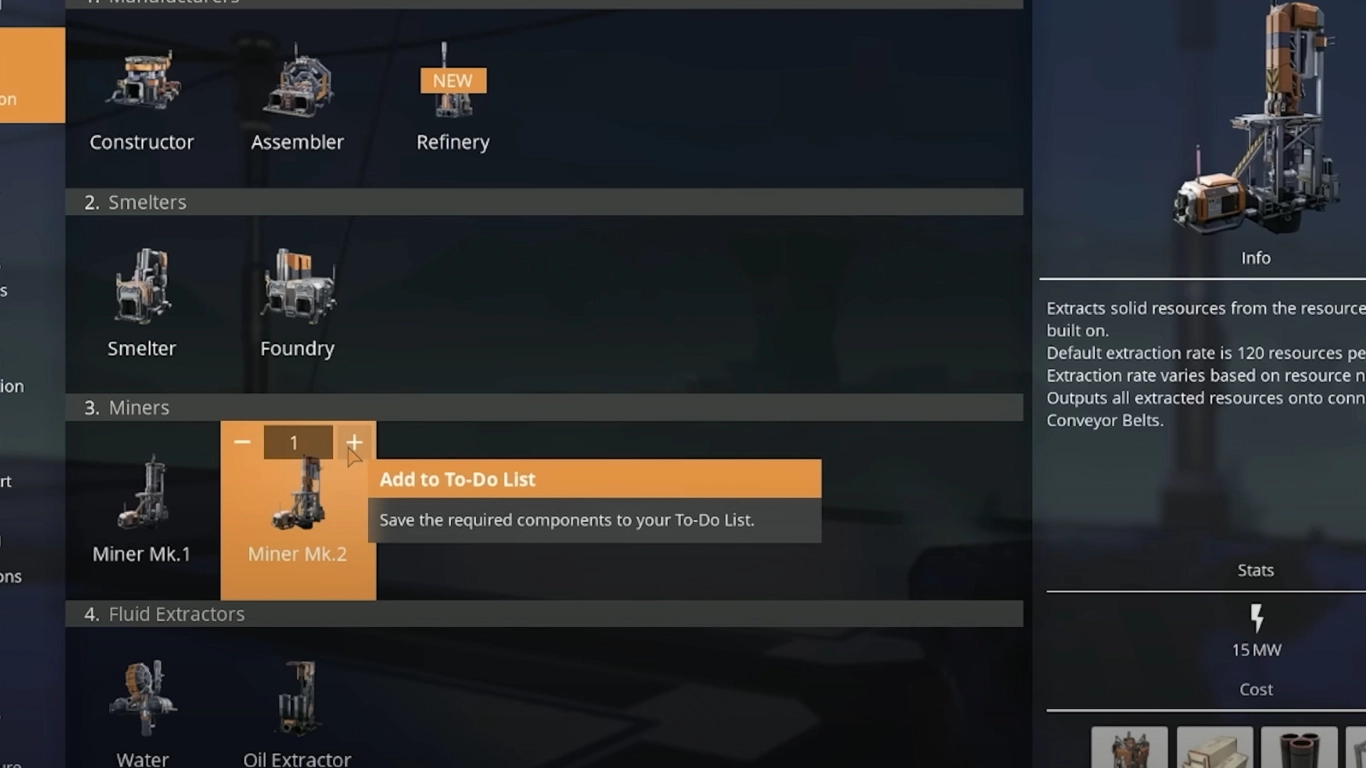
Like many games of its kind, Satisfactory is tough to play without a notepad. Whether you jot ideas down by hand or in a PC notepad, you can complement both with a super practical in-game feature: the built-in to-do list you should absolutely use!
You can add any items and buildings you need to this list. Add buildings via the Q menu by hovering the icon and pressing the + at the top. The required materials then appear on the right side, along with how many you already have. You can add items and recipes via the Codex or the Workbench.
You can also enter your own text and even format it. That lets you make text bold, add checkboxes, or use colors.
Quickly copy Satisfactory recipes and machine settings
A simple trick many players miss is fast recipe copying. If you’re building several Assemblers for one material, you can copy the settings from the first machine with Ctrl+C and paste them to others with Ctrl+V. Every PC user should feel right at home.
Even faster: use the middle mouse button. This copies an object, including its settings, and automatically selects it in the build menu. No more swapping hotbars or opening menus—building speeds up dramatically.
Use the search bar as calculator and universal search
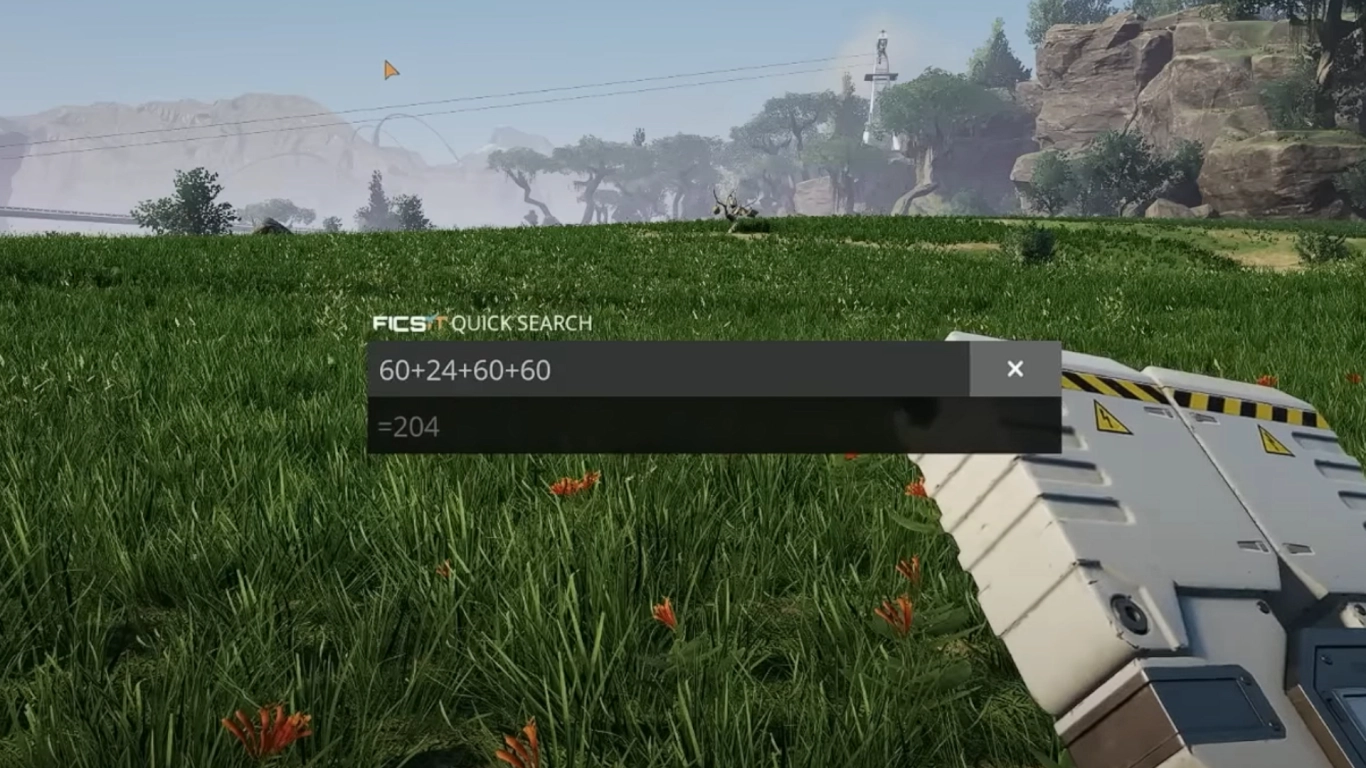
With so many items and buildings, it’s easy to lose track. That’s why the search bar bound to N is incredibly useful for finding things quickly. But did you know it can do more than process text? It also functions as a calculator and can evaluate simple formulas for you. Calculate resource needs without leaving the game.
Mobile power for crash sites: Biomass Burner blueprint
Crash sites are a key source of hard drives that unlock alternate recipes. Some can only be opened with power—something you obviously don’t carry in your inventory. Make this much easier with a blueprint.
Biomass Burners are your best option; pair them with Solid Biofuel and your temporary power setup is ready. You just need to bring the materials, which shouldn’t be an issue with Dimensional Storage. A nice bonus: the fuel can be stored in the blueprint as well, so power production can start immediately.
Choose hard-drive recipes strategically in Satisfactory
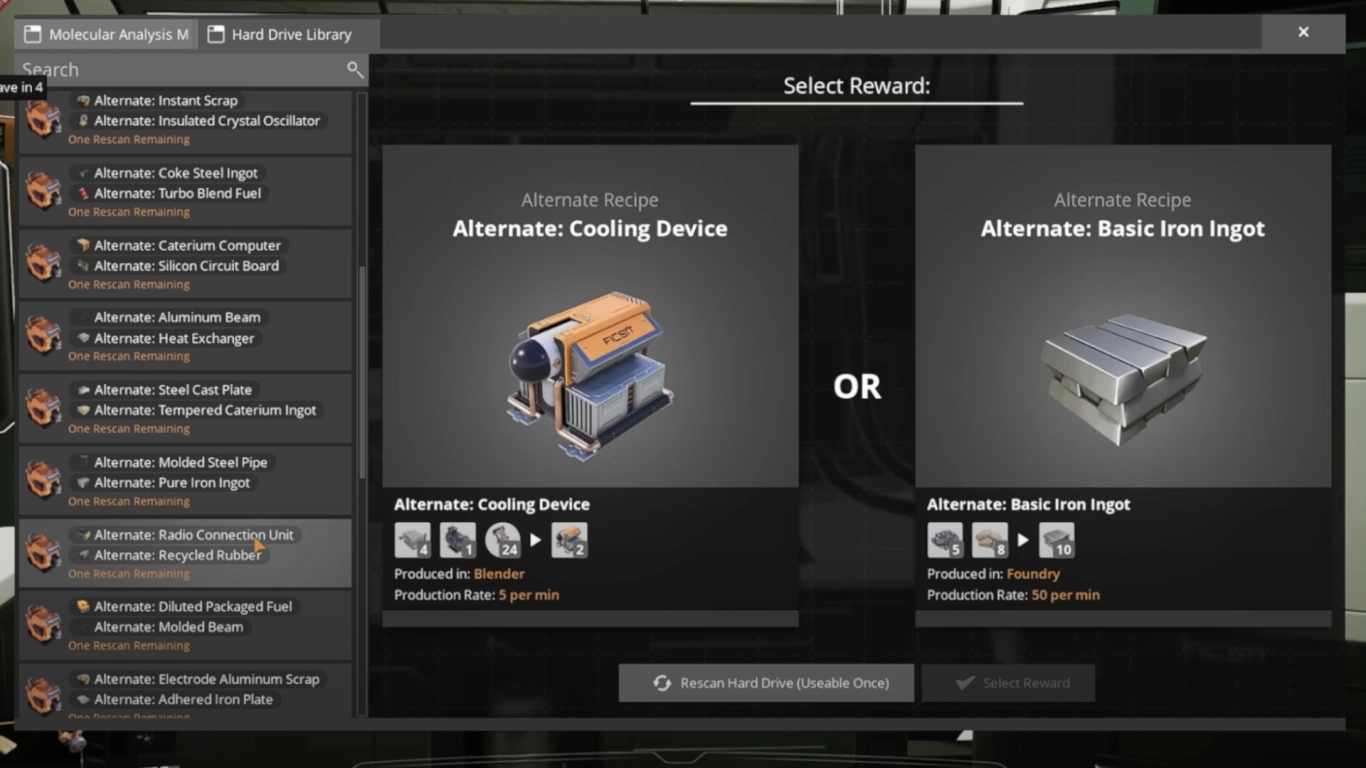
Speaking of hard drives, here’s a great hidden tip: you don’t have to pick one of the alternate recipes right away. The analysis takes ten minutes, and afterward the offered choices are saved in the hard drive library.
This has multiple benefits. Those exact offers won’t appear again, shrinking the pool of possible recipes. That also applies when you reroll hard drives. At the same time, you can pick recipes more strategically to keep your options open.
Dismantle factories fast: hotkeys, multi-select, and filters
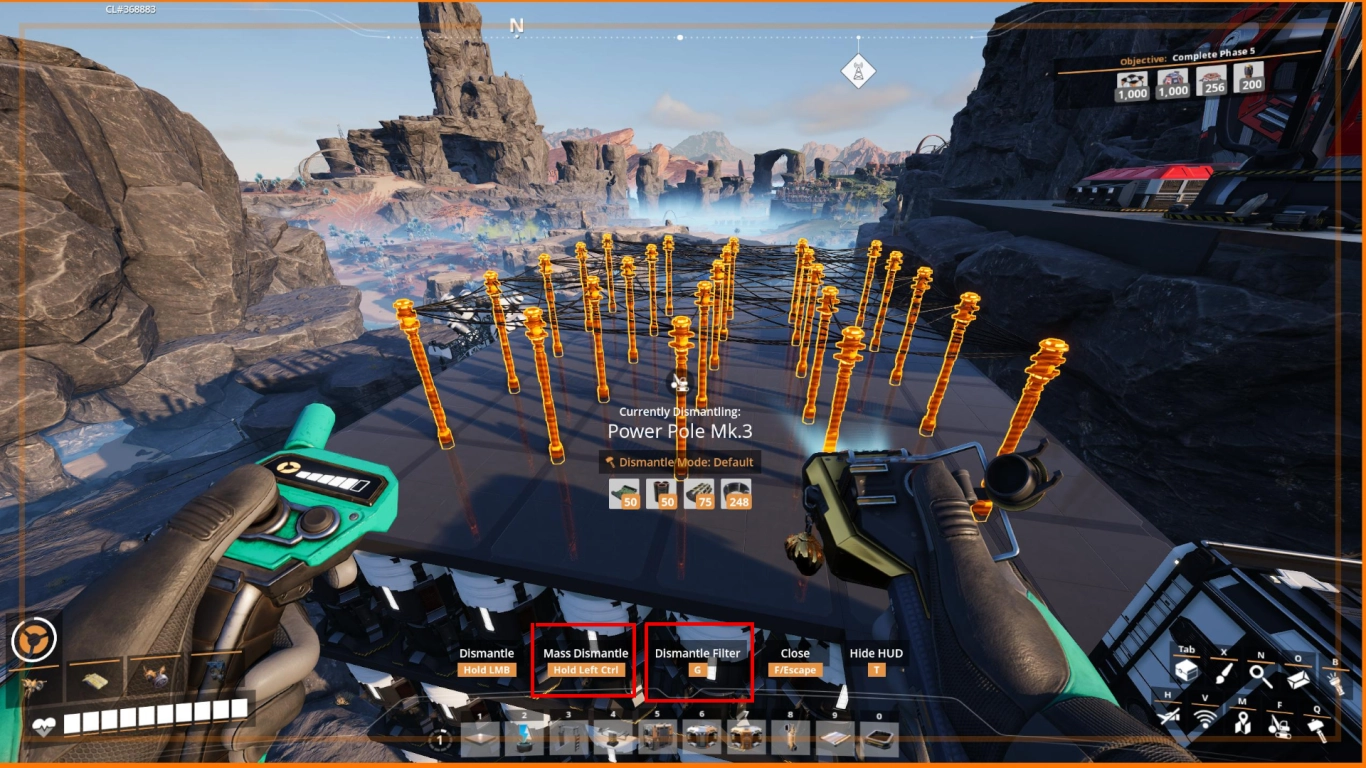
Sooner or later you’ll tear down parts of your factory. You get all resources back, but it can be time-consuming. Use the hotkeys shown at the bottom of the screen. While in dismantle mode, hold Ctrl to multi-select several objects and dismantle them all at once. If you only want to target certain objects, use the filter with G. This filter is also available in other build menus, for example when painting multiple objects of the same family.
Photo Mode in Satisfactory: explore with free camera and zoom
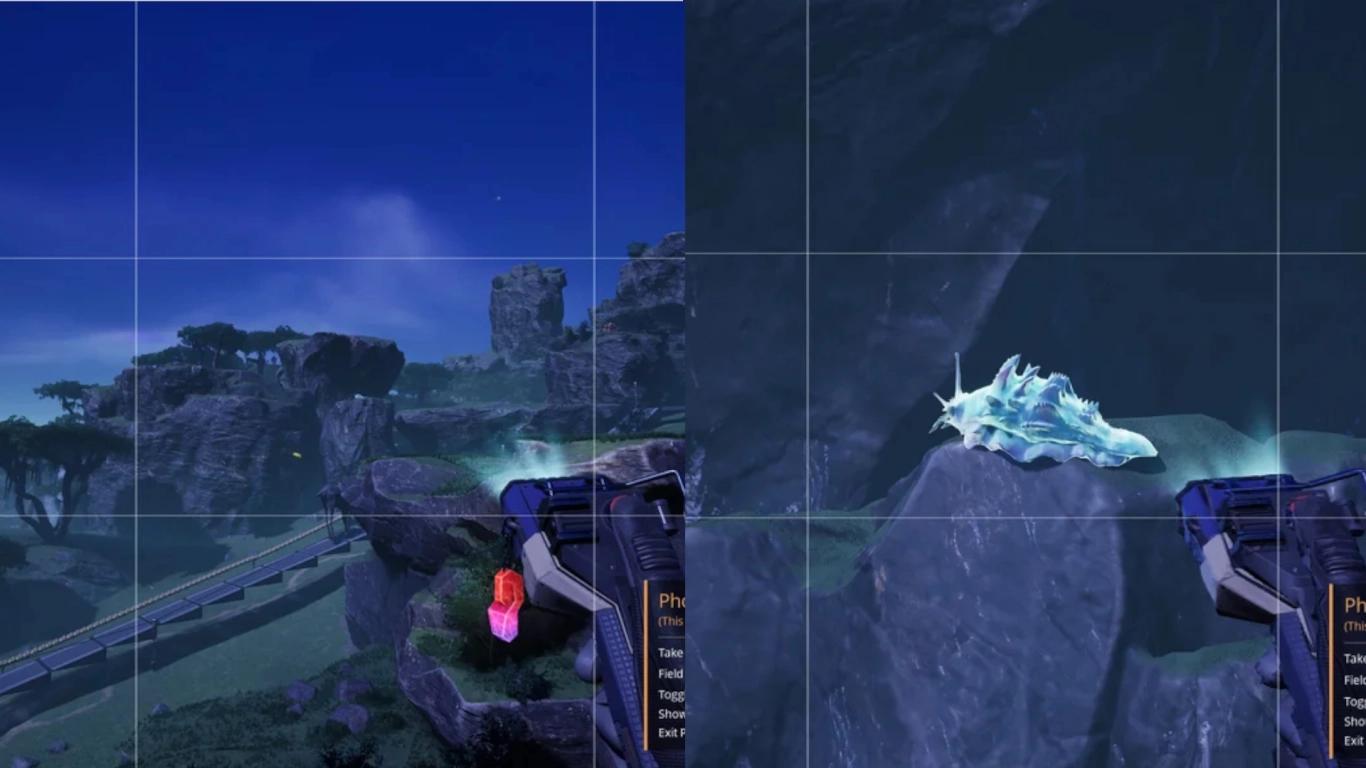
Photo Mode isn’t just a toy for creative players—it’s also a handy exploration tool. It gives you a kind of free camera that lets you scout your surroundings within a certain range (about 150 to 160 meters), detached from your character. That makes it easy to spot hidden items or enemies.
Also great is the zoom you get by adjusting the camera’s focal length in Photo Mode. You can see what’s hundreds of meters away without walking there. For exploration, Photo Mode offers surprising features that go far beyond taking pictures.
Colors for organization: mark pipelines and set standards
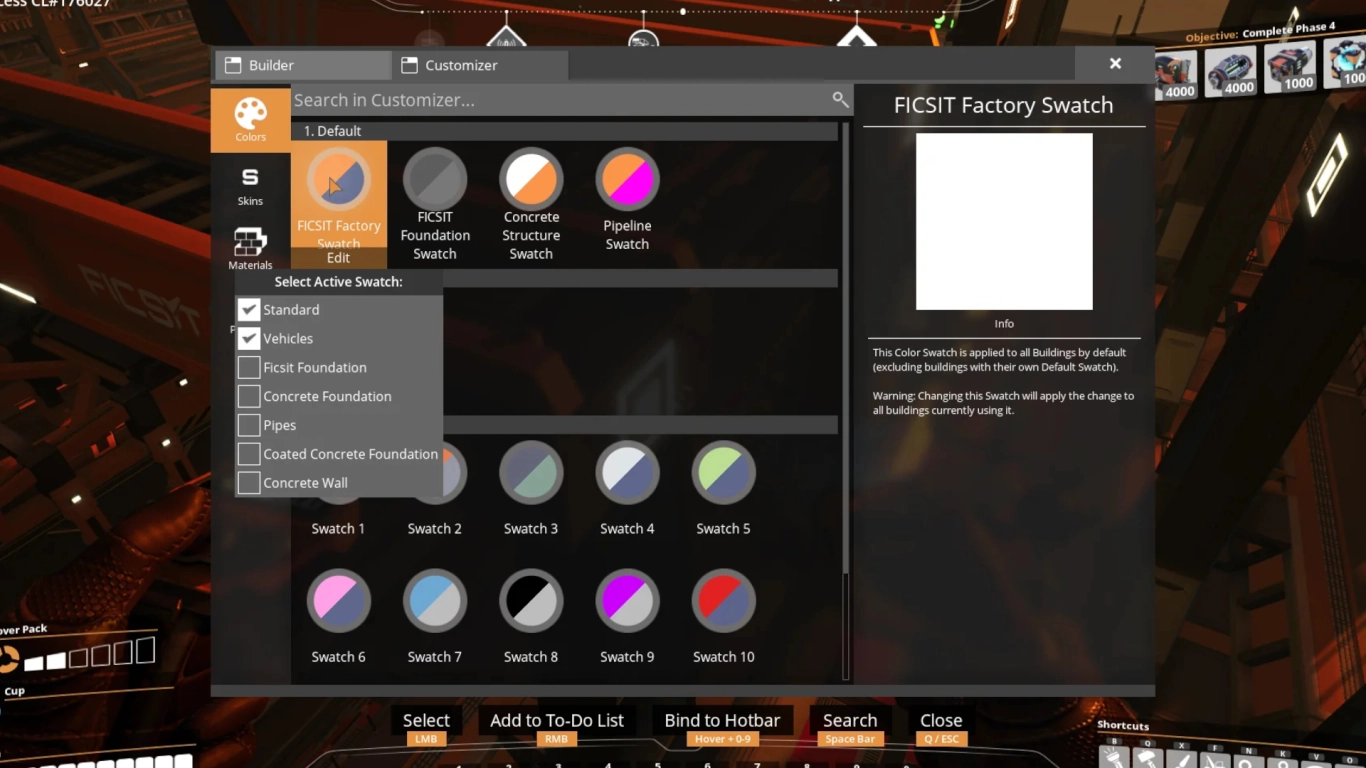
To wrap up, a few tips on painting your builds. You can unlock more swatches and also create and save custom color presets. That’s not just cosmetic—it’s super helpful for organization. For example, paint pipes in different colors: black for oil, blue for water, yellow for fuel.
You can also assign certain colorways so specific build elements are always placed with your preferred paint. Right-click a color and use the context menu to choose which aspects that color should apply to.
Conclusion: Play Satisfactory more efficiently with organization and shortcuts
The deeper you get into Satisfactory, the more complex it becomes. It’s crucial to stay organized and know the game’s key features that simplify your work. The game provides many shortcuts, but they aren’t always communicated clearly. And even when some appear in the key bindings, their value isn’t obvious. Hopefully this guide helped you discover a feature or two.
Even better, share these tips and tricks with your friends. Rent your own Satisfactory server from us and show these features to other players. You’ll work more efficiently—and you might uncover even more hidden gems together.
More interesting articles
Satisfactory: The 10 Best Alternate Recipes for Efficient Factories
Satisfactory Map: Best Locations for Every Resource
Satisfactory: Plan the perfect factory – pro tips
Satisfactory: Best beginner tips – hotbar, power & automation